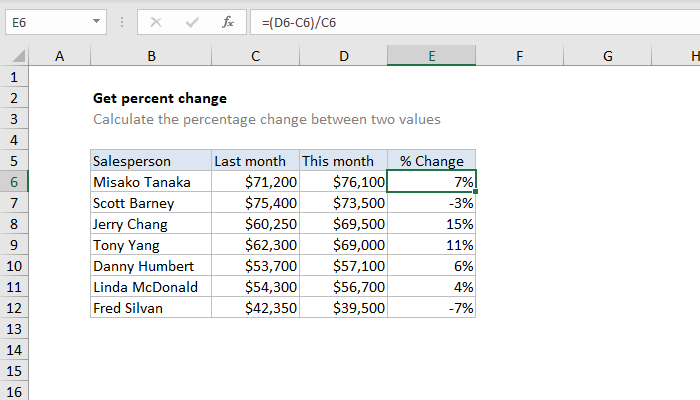
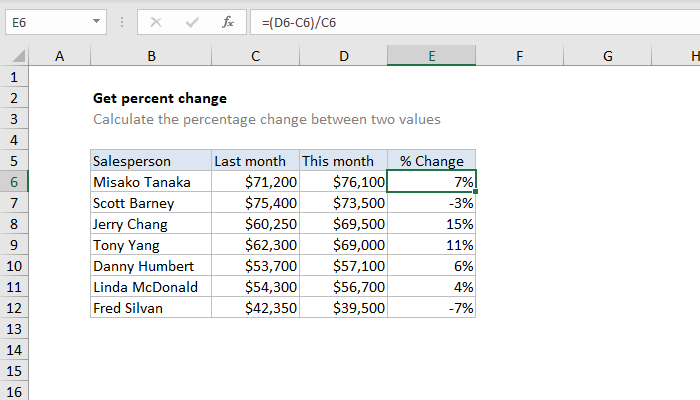
Generic formula
=(new_value-old_value)/old_value
Summary
To calculate the percentage change between two values in Excel, you can use a formula that divides the difference between two values by the "old" value. In the example shown, E6 contains this formula:
=(D6-C6)/C6
When formatted as a percentage with zero decimal places, the result is 7%.
Explanation
Following order of operations, Excel first calculates the difference between the values (the actual change in sales) then divides that result by the original, or "old" value to get the decimal value -0.3435:
=(D6-C6)/C6
=(49500-75400)/75400
=-25900/75400
=0.0688
Note: you must format the result using Percentage number format to display the final result as 7%